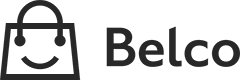Shopware
This plugin installs the Belco Widget on your website and allows you to sync customer data with Belco.
1. Download the Belco-Shopware Plugin zip
You can download the Shopware plugin here:
- Shopware 5.2 Download
- Shopware 5.6 Download
- Shopware 6.0 Download See shopware 6 documentation
View other versions: View on GitHub
After downloading you can go to the plugin manger inside the backend of Shopware
2. Upload the plugin zip to Shopware
To upload the Belco-Shopware plugin you need to go to the shopware admin panel.
(Usually located at https://example.com/backend/ )
a. On the Shopware Admin panel. Select Configuration > Plugin Manager .
b. Navigate to the Installed submenu and click on Upload plugin.
c. Select the downloaded zip file and click on upload.
d. After uploading the plugin you'll see the Belco for Shopware plugin in the Uninstalled list.
e. Click on the Plus icon to install the plugin.

3. Connecting with Belco
After installing you will be routed to the plugin page. First you need to retrieve your Belco credentials.
a. Go to the Belco Portal at app.belco.io.
b. Go to Settings > Developers > Api Keys Here you see the Shop Id and Api Secret.
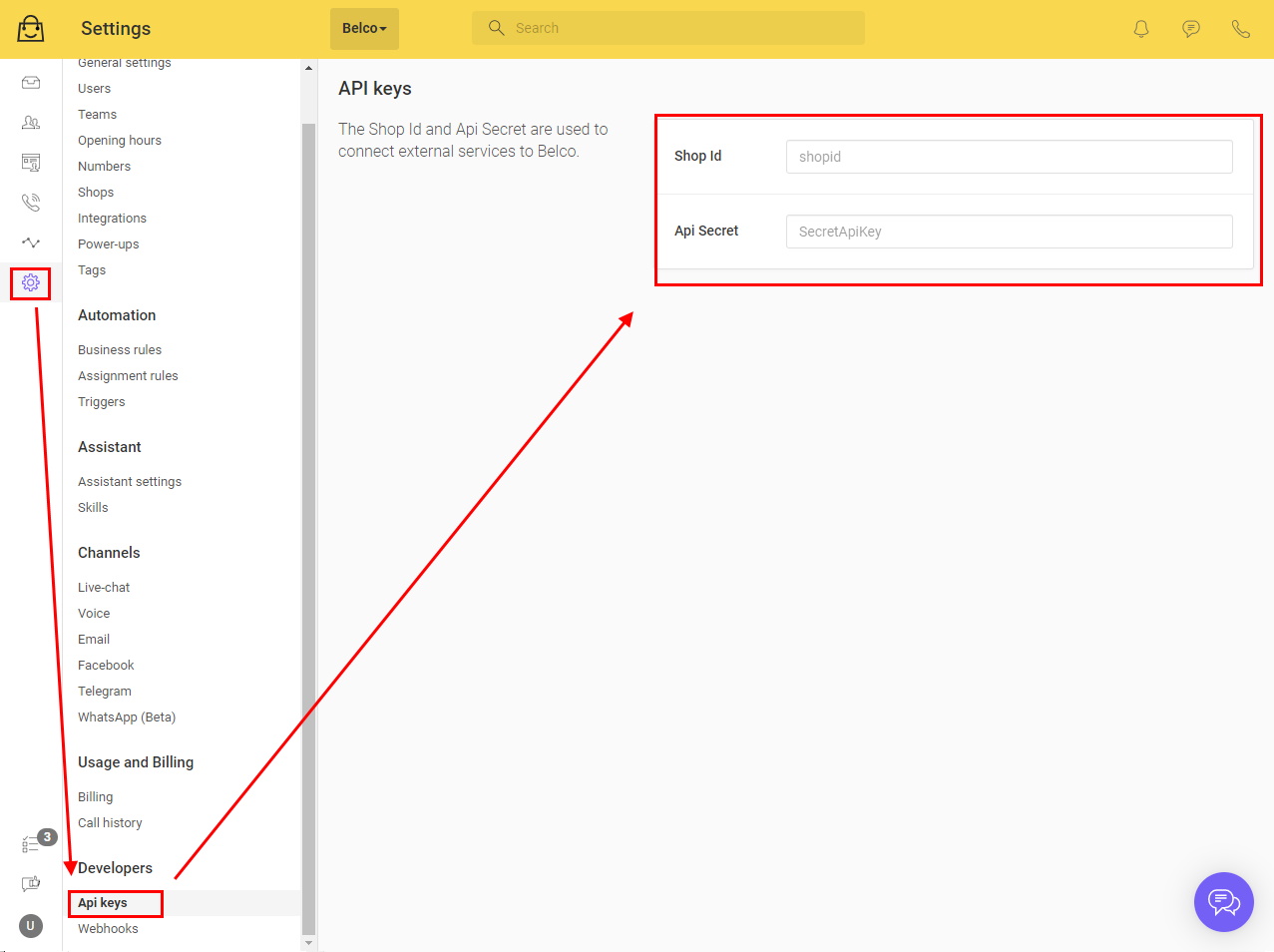
c. Copy the Shop Id and Api Secret to the Shopware plugin page.
d. Click on Activate to finish the setup
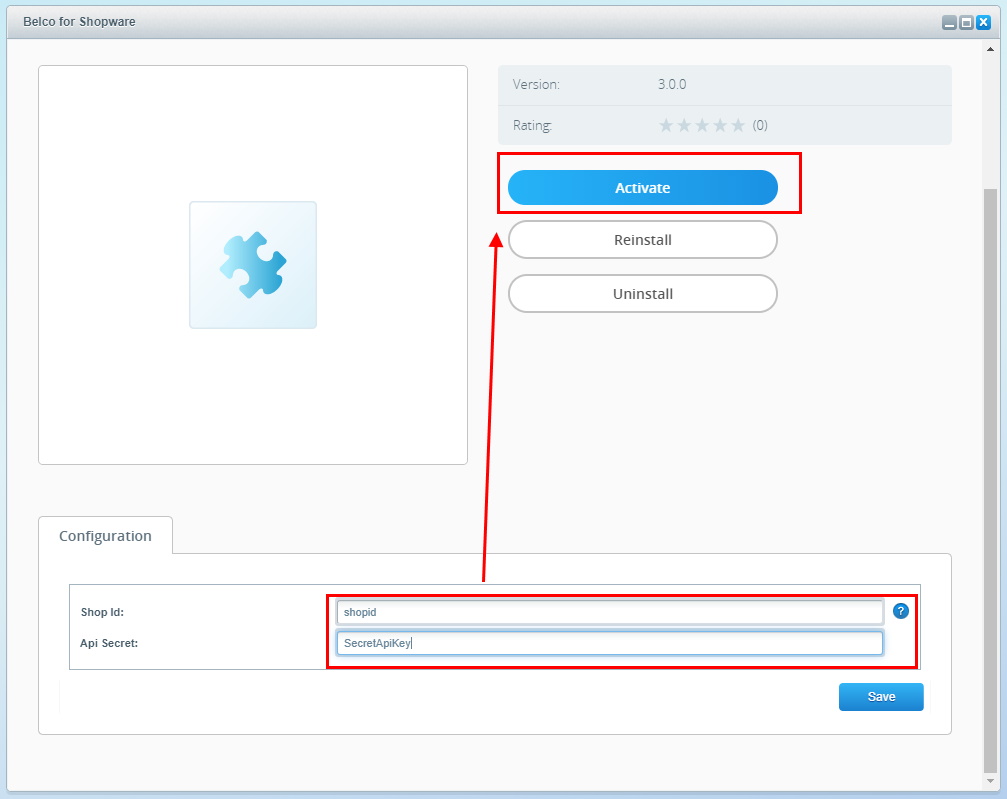
Now you see the chat button in the lower right of your website.
Updated about 4 years ago