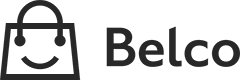Shopify Manual - App upgrade
This is special page for old manual users of the Shopify (Manual) flow, and how you can migrate to the Shopify (App) version.
Installing the app
You can follow the full guide how to install the app as seen in this guide:
Shopify (App)]
But wait with the step: Install widget and webhook.. This should be activated after you removed the manually added webhooks.
Removing the old webhooks
Now you have prepared the environment before the real migration you need to clean your shop from webhooks and maybe review the template.
- In Shopify go to Settings > Notifications
- Scroll down to Webhooks and click Create webhook to add a new webhook
- Remove the following webhooks. (These will be re-created within the permissions of the app)
| Event | URL |
|---|---|
| Customer creation | https://api.belco.io/_webhooks/shopify/customers/create |
| Customer update | https://api.belco.io/_webhooks/shopify/customers/update |
| Order creation | https://api.belco.io/_webhooks/shopify/orders/create |
| Order payment | https://api.belco.io/_webhooks/shopify/orders/paid |
| Order cancellation | https://api.belco.io/_webhooks/shopify/orders/cancelled |
Validate the template
This is only to confirm that you correctly installed the widget, it doesn't need to be removed, but if the naming is different, the app could create a dupplicate code. So check this part before continueing.
- Navigate to your store, Themes > Actions > Edit code
- You will now see a list of files on the left part: Confirm that you see a
belco.liquidfile under snippets
- Also confirm that inside the Layout/theme.liquid that the 'belco' snipped is included like this:
If the step 2 and 3 is both confirmed correctly, then you should not need to change the theme before continueing.
In case the step 2 or 3 was not confirmed, but you did installed the widget on your site, please check where this was installed and correct this or remove the code temporary.
The app would edit the Layout/theme.liquid file and add the belco's widget on the last row before the ending of the </body> tag.
Completing the installation.
Now you have confirmed and cleaned up the old integration, you can click on the "Install widget and webhook" button within the belco's page of the Shopify integration.
This would re-create the webhooks within the permissions of the app, and add the widget code if not existing in the template.
Updated over 1 year ago